On this page
smartphone
Send to Mac
Mirror traffic from iOS device to Mac.
Send to Mac is a Proxygen feature to easily see iOS app traffic on the Mac. It establishes a connection between the devices to transmit captured HTTP messages over the local area network. The two devices must be connected to the same network over Wi-Fi or Ethernet.
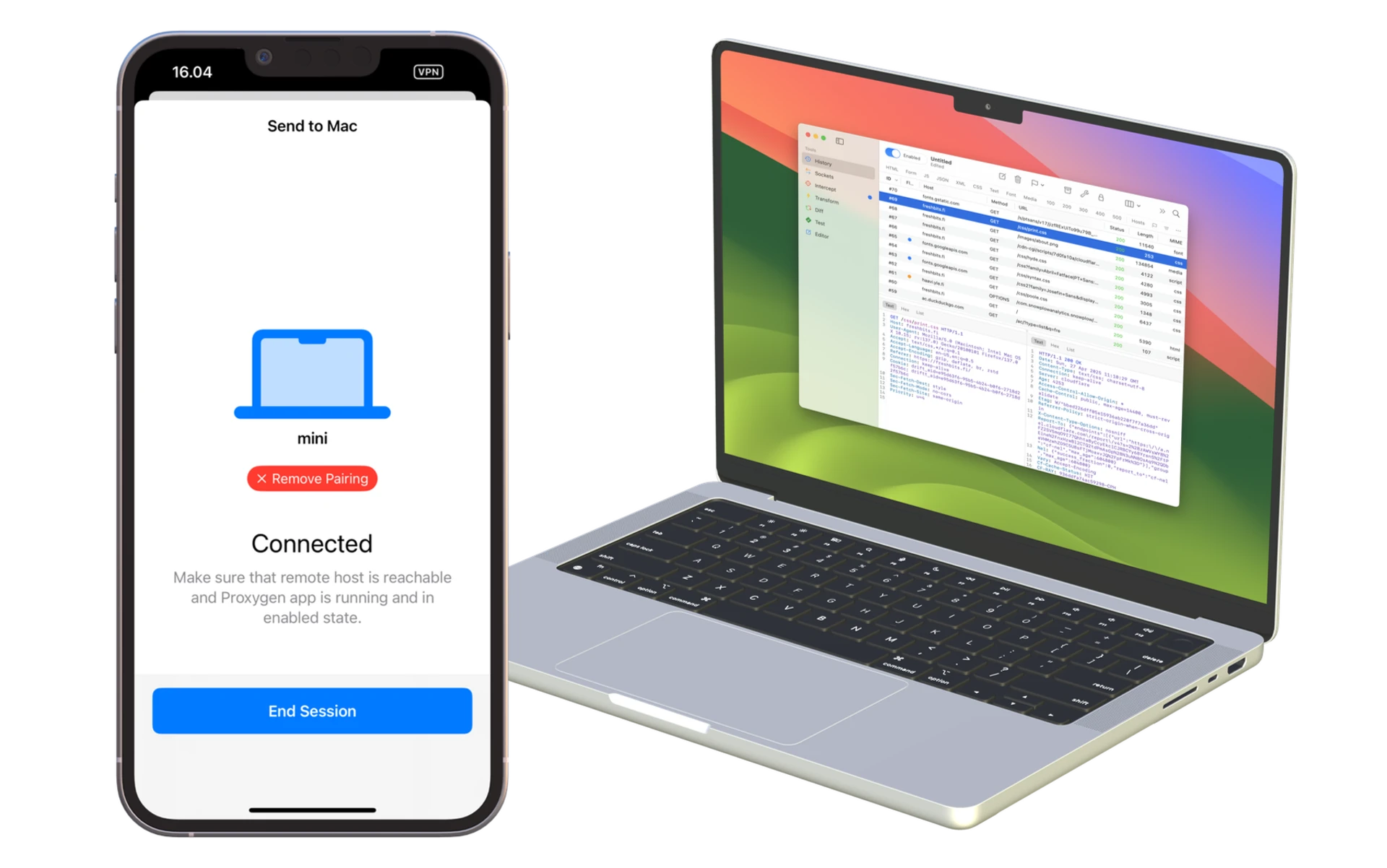
Note that as the HTTPS traffic is already decrypted by the iOS app in this setup, there is no need to install and trust the Proxygen CA of the Mac app in the iOS device.
Send to Mac requires either iOS or Mac app to be unlocked with a purchase.
Pair a Mac to iOS app
- Make sure Proxygen Mac app is running, it’s proxy is enabled, and it’s reachable from the iOS device.
- Start pairing from the iOS app by tapping Send to Mac. It will browse the local network for Proxygen Mac app instances using Bonjour. Select your Mac from the list.
- The Mac app will show a popup with a pairing code. Enter this code in the iOS app. You’ll see a message in the iOS app if pairing was successful.
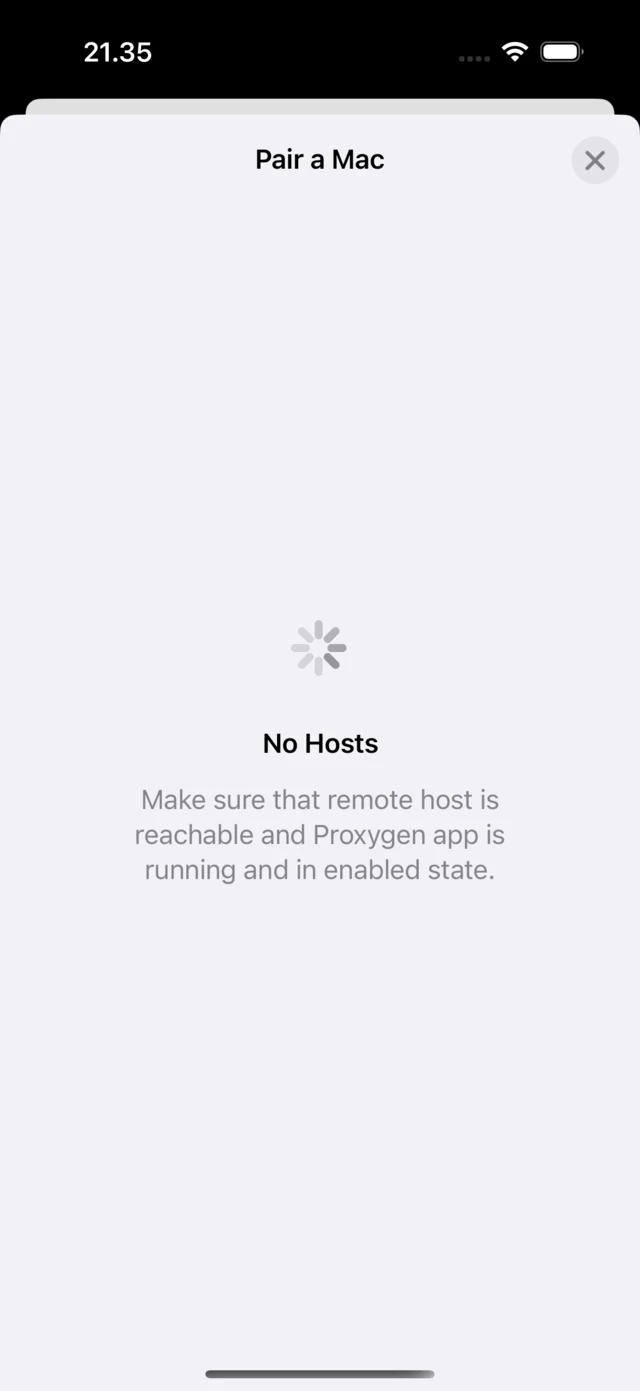

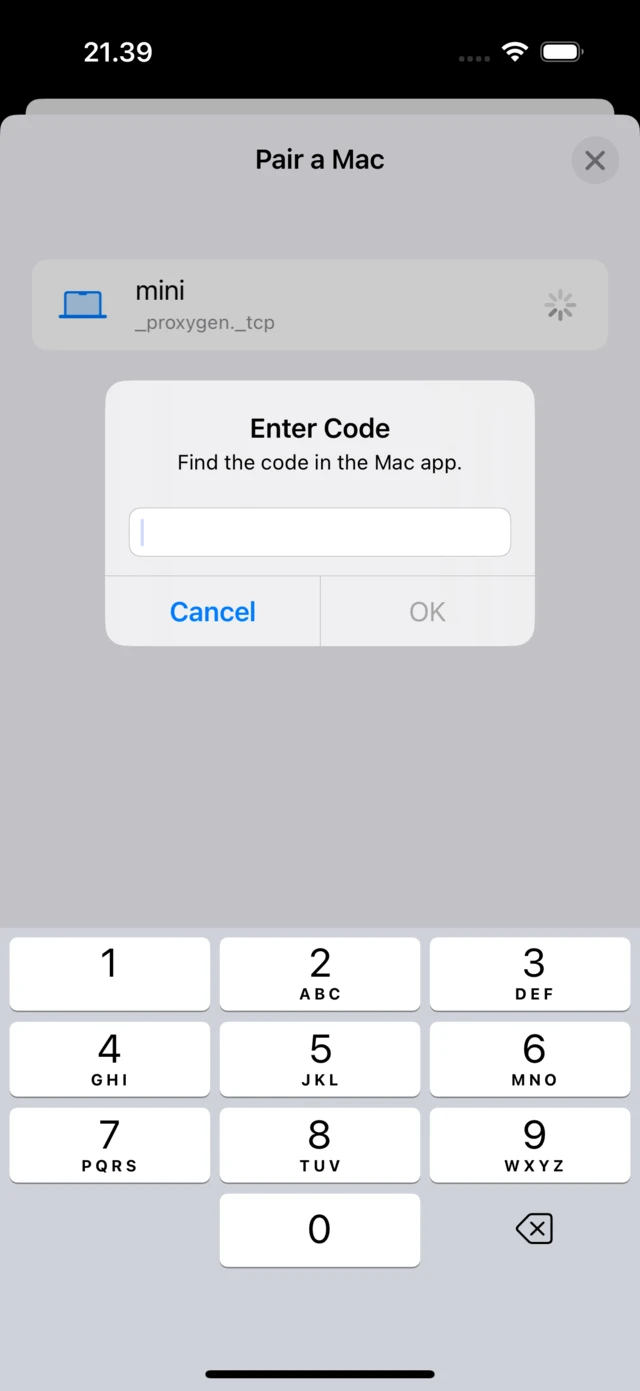
Starting session
- After pairing is complete, you just need to tap Send to Mac in the iOS app whenever you want to connect to the Mac app and begin transmitting all HTTP traffic there for analysis.
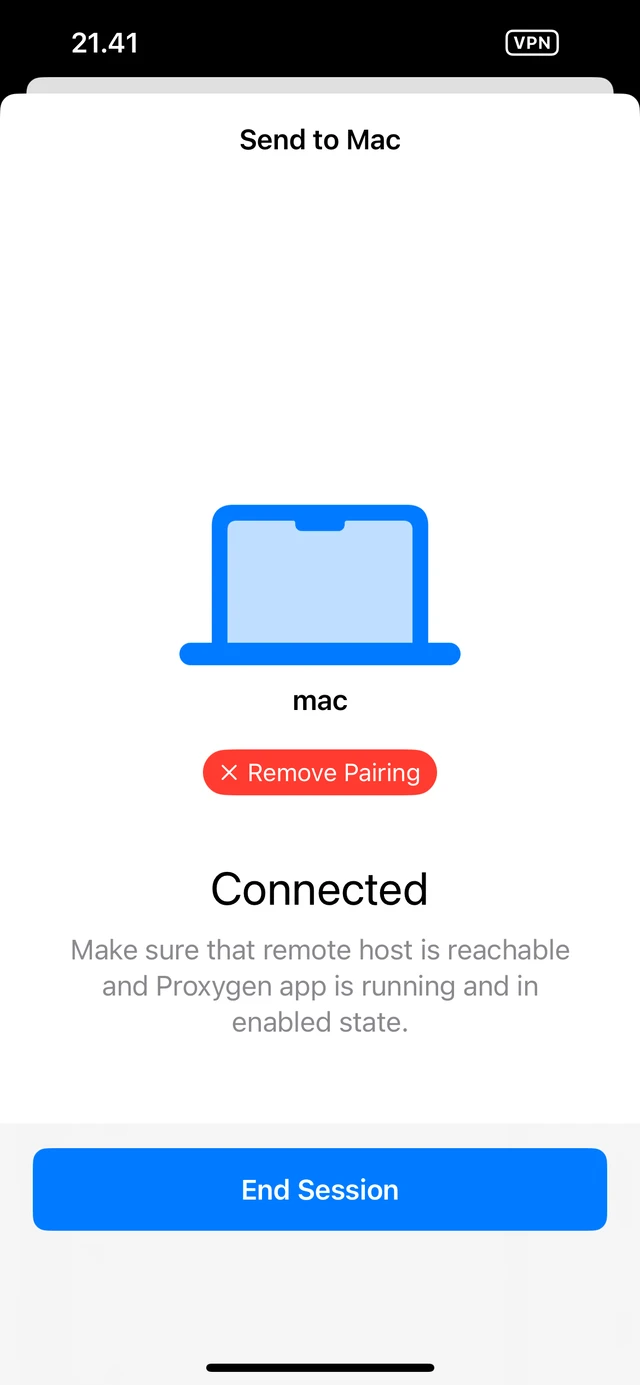
When Send to Mac is enabled the iOS device will
- Transmit all HTTP and WebSocket messages to the Mac app
- Use interception rules set up in the Mac app to catch requests and responses for editing
- Modify traffic according to Match and Replace rules configured in the Mac app
All data is sent in encrypted form and both devices authenticate each other. This means that another Mac on the same local network cannot eavesdrop your Send to Mac traffic.