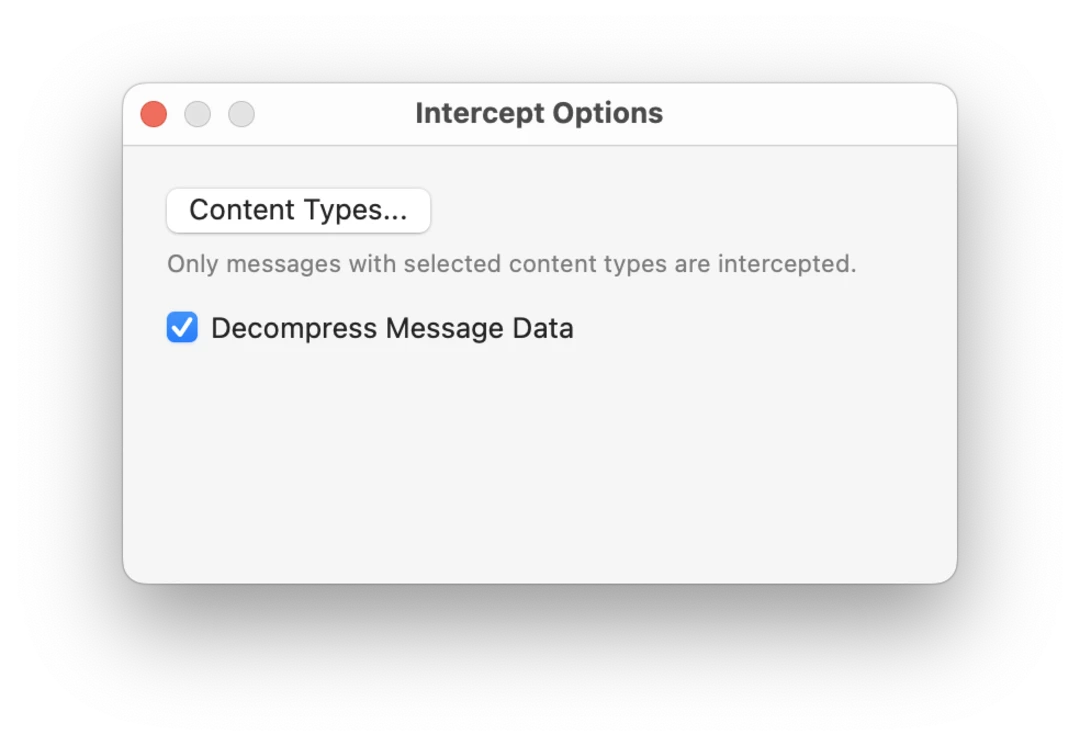Intercept
Capture and edit requests and responses.
With Intercept tool you can stop HTTP requests and responses on the fly, inspect their contents in the message viewer, and make edits to message contents before letting them continue to their destination. Its message queue has been designed to show you all intercepted messages at once and allows taking action on them at any order.
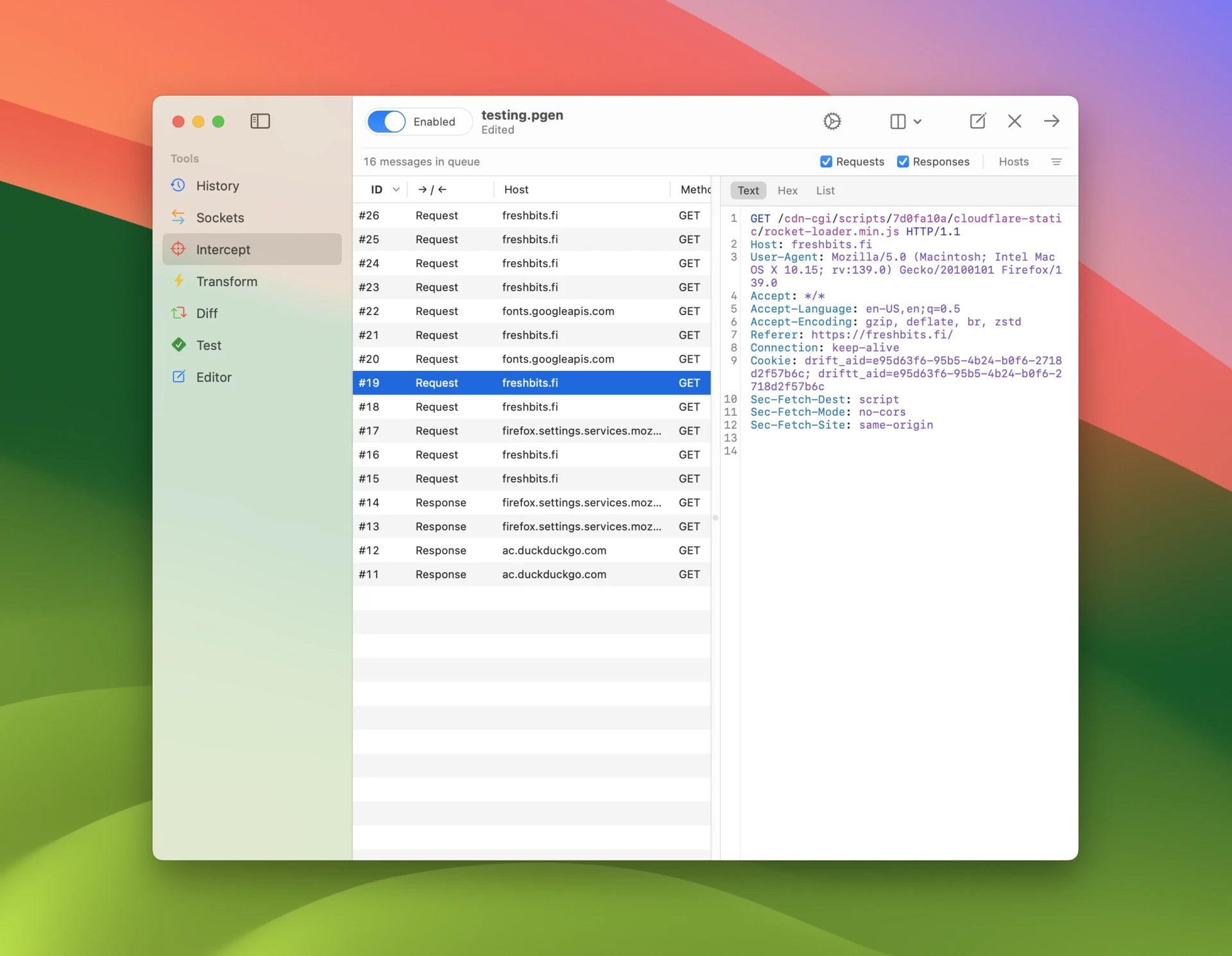
Intercepting traffic
To enable or disable interception of traffic use the accessory bar, where you have toggles for Requests and Responses. The Hosts popup allows you to select specific target hosts. Keyboard shortcut command-y is particularly useful for instantly enabling interception only for the target host of the selected message.
You have take the following actions available for each message:
- Forward message including any changes you have made to message data.
- Drop message without forwarding it.
Messages can be sorted by clicking a column header. Columns can be reordered by dragging them horizontally. Message sort order, visible columns and their order is persisted across app launches, so you always return to the same view you were in previously.
It is easiest to operate the message queue using keyboard shortcuts like enter (forward selected message), command-⏎ (forward all until selected message), and shift-command-⏎ (forward all messages).
Intercept rules
To have more control over which messages get intercepted enable intercept rules using the toggle in the accessory bar (or use control-f). Intercept rules can be targeted to specific details of the message and configured with more accurate matching logic. Each rule can be disabled using a checkbox.
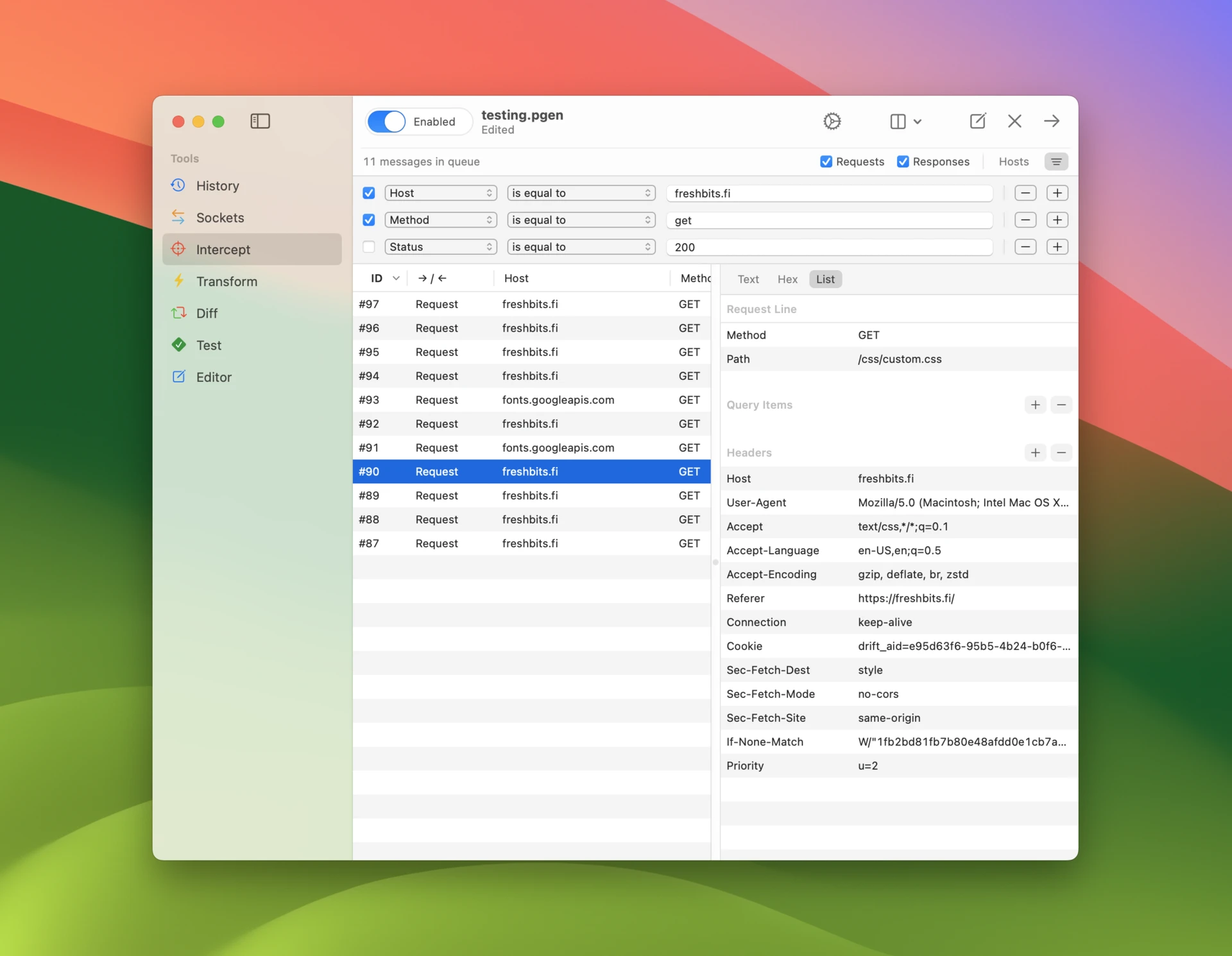
To save your current filter rule configuration
- Open the menu at the end of the accessory bar and select Save Filter.
- Name your filter rule configuration and click OK.
- All saved configurations are available for quick access in this menu.
- Select Manage Filters to duplicate, reorder and delete configurations.
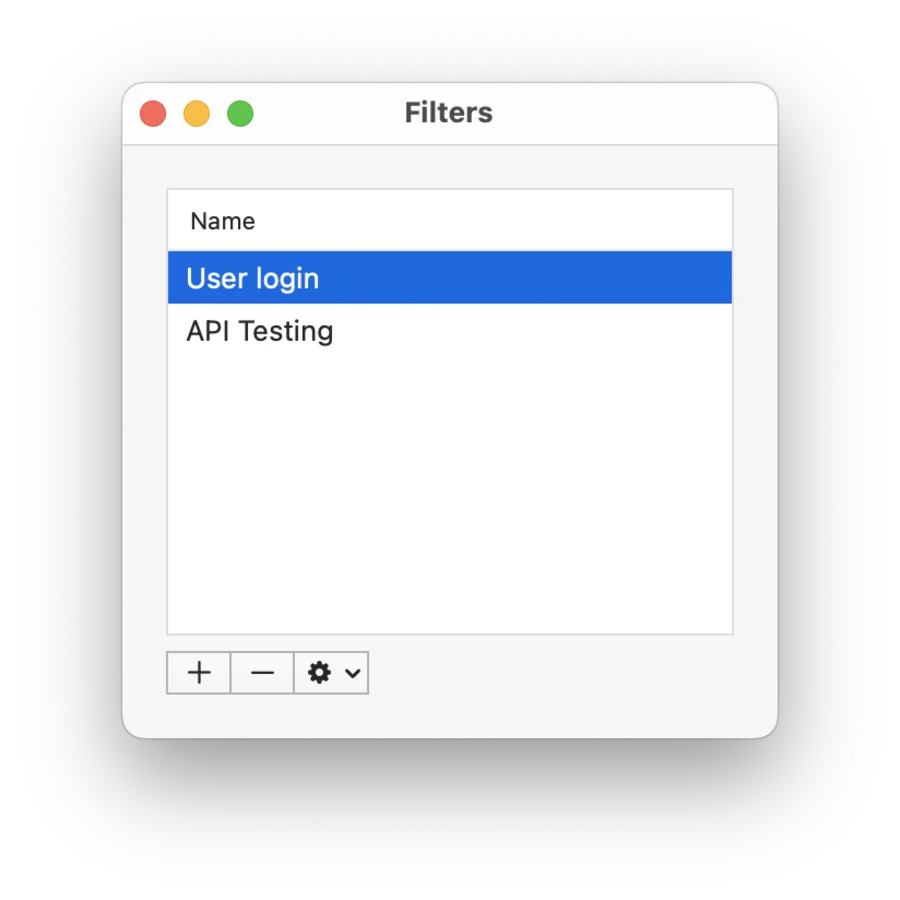
Options
Open Intercept options to set intercepted content types. Content types excluded here will not be intercepted even if other rules would otherwise include them.
You can also disable automatic decompression of message data. This will usually cause the data to get left in compressed (e.g. gzipped) format.