Transform
Build data transformation recipes.
Transform tool lets you build data transform recipes to quickly encode and decode any input data in a selection of formats. It easily integrates with other tools to quickly transform body data in any message editor. Think of it like CyberChef that’s integrated right into Proxygen app.
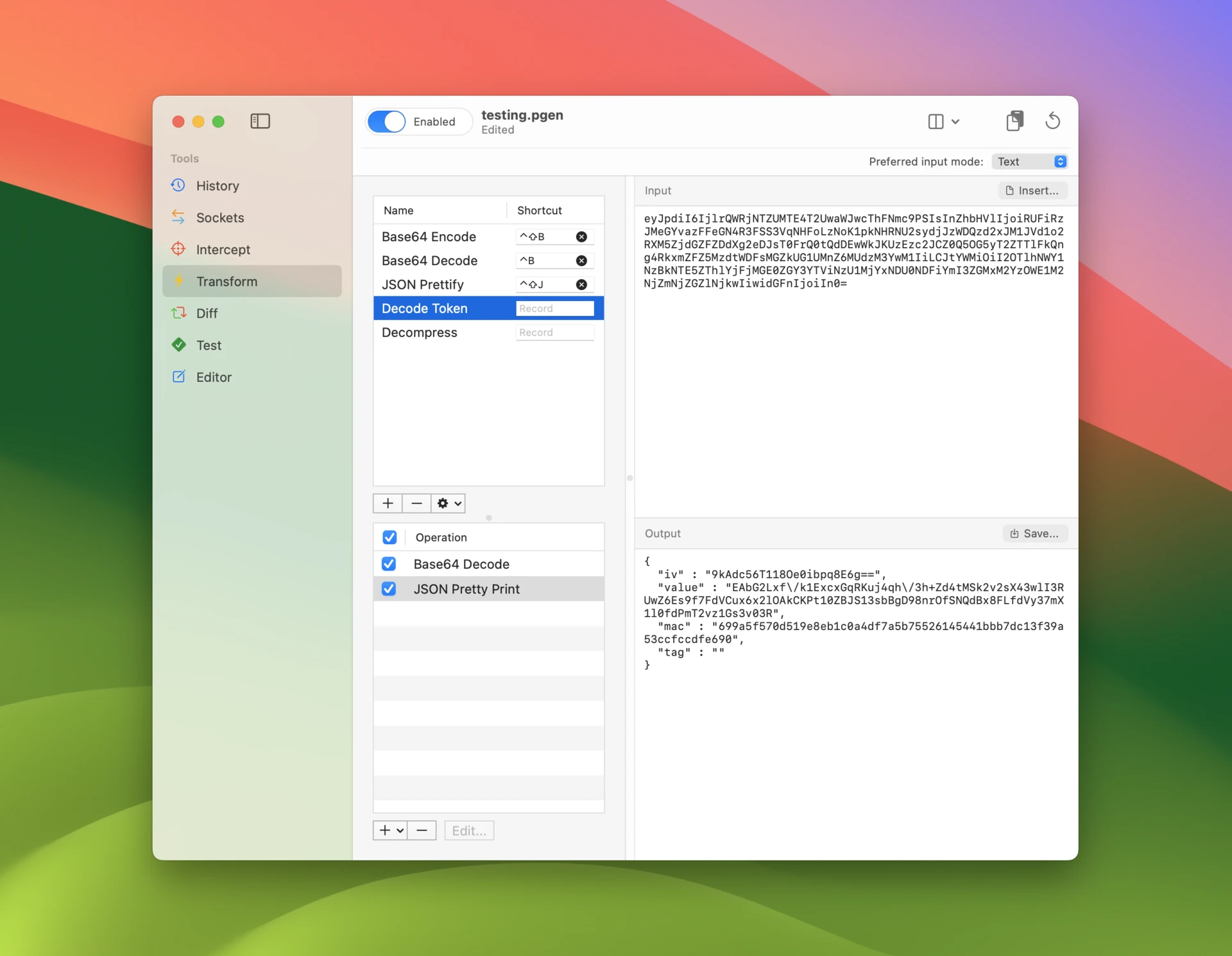
Recipes
Each transform recipe has a sequence of operations that are applied to the input one by one. Add and delete recipes or duplicate existing ones using the recipe list at top left. Drag and drop recipes to rearrange them. Press Enter to rename recipes.
Assign a keyboard shortcut to a transform recipe so that you can quickly encode or decode selected text in Editor tool.
Operations
Operations can be included in any order. Drag and drop operations to rearrange them.
Some operations like String Replace have configurable parameters. Click Edit button or press Enter to open the editor sheet to edit them.
Each operations can be toggled on and off using its checkbox. This allows you to quickly try out different combinations of operations – useful when you’re trying to figure out correct encoding for data of unknown format.
The following operations are currently available. New operations will get added over time.
- URL Decode
- URL Encode
- Base64 Decode
- Base64 Encode
- ASCII Hex Decode
- ASCII Hex Encode
- Lowercase
- Uppercase
- JSON Pretty Print
- XML Pretty Print
- Add Prefix
- Add Suffix
- String Replace
- Regex Replace
- MD5 Hash
- SHA1 Hash
- SHA256 Hash
- SHA384 Hash
- SHA512 Hash
- HMAC SHA256 Keyed Hash
- HMAC SHA512 Keyed Hash
- Dechunk
- Gzip Decompress
- Gzip Compress
- Deflate Decompress
- Deflate Compress
- Brotli Decompress
- Brotli Compress
- Zstandard Decompress
- Zstandard Compress
Input and output
Only the Input view is editable. Type any text there and the currently selected recipe is used to transform it in real time in the Output view. Selecting a different recipe instantly updates the output.
Use command-r and shift-command-r keyboard shortcuts to transform request or response body data in History tool. Paste data into the Input view using Paste from clipboard toolbar button.
Click Insert to select a file and insert its data in the input view. The input view automatically changes to a hex viewer for non-textual data. You can also select Hex bytes as Preferred input mode to use a hex viewer to edit the input data.
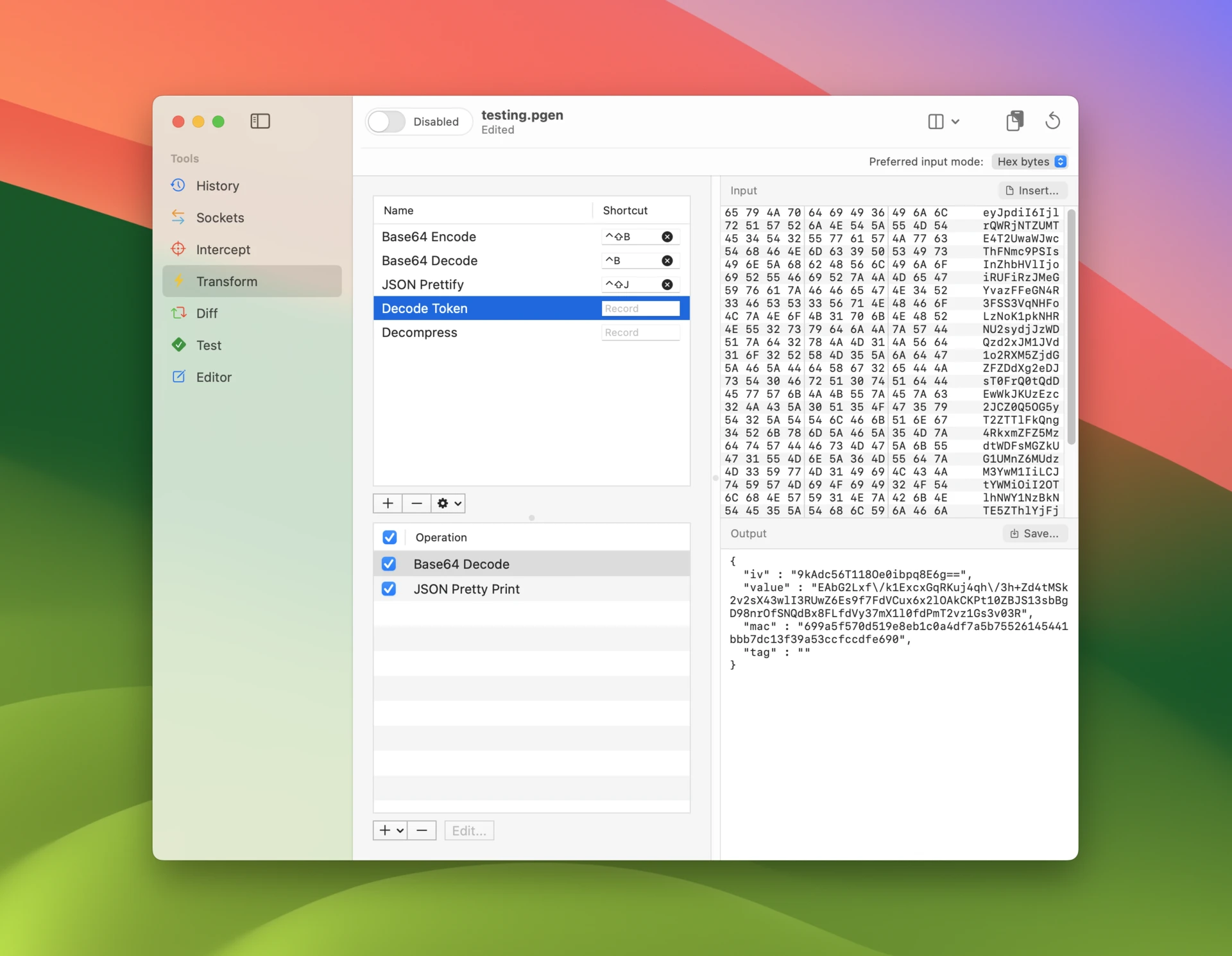
You can save the current contents of the output view to a file using the Save button. Note that you can select a range of bytes to be saved in hex viewer.