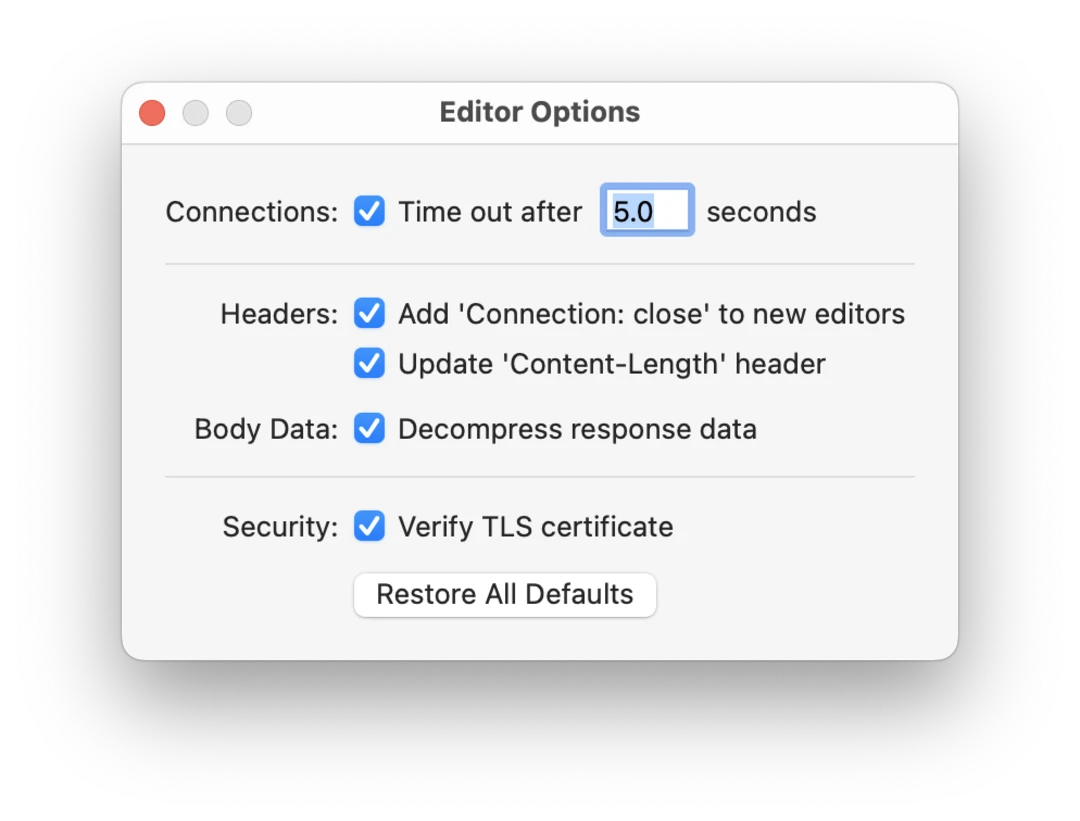Editor
Edit and repeat requests to remote server.
Use Editor tool to edit and repeat requests to the remote server and inspect response.
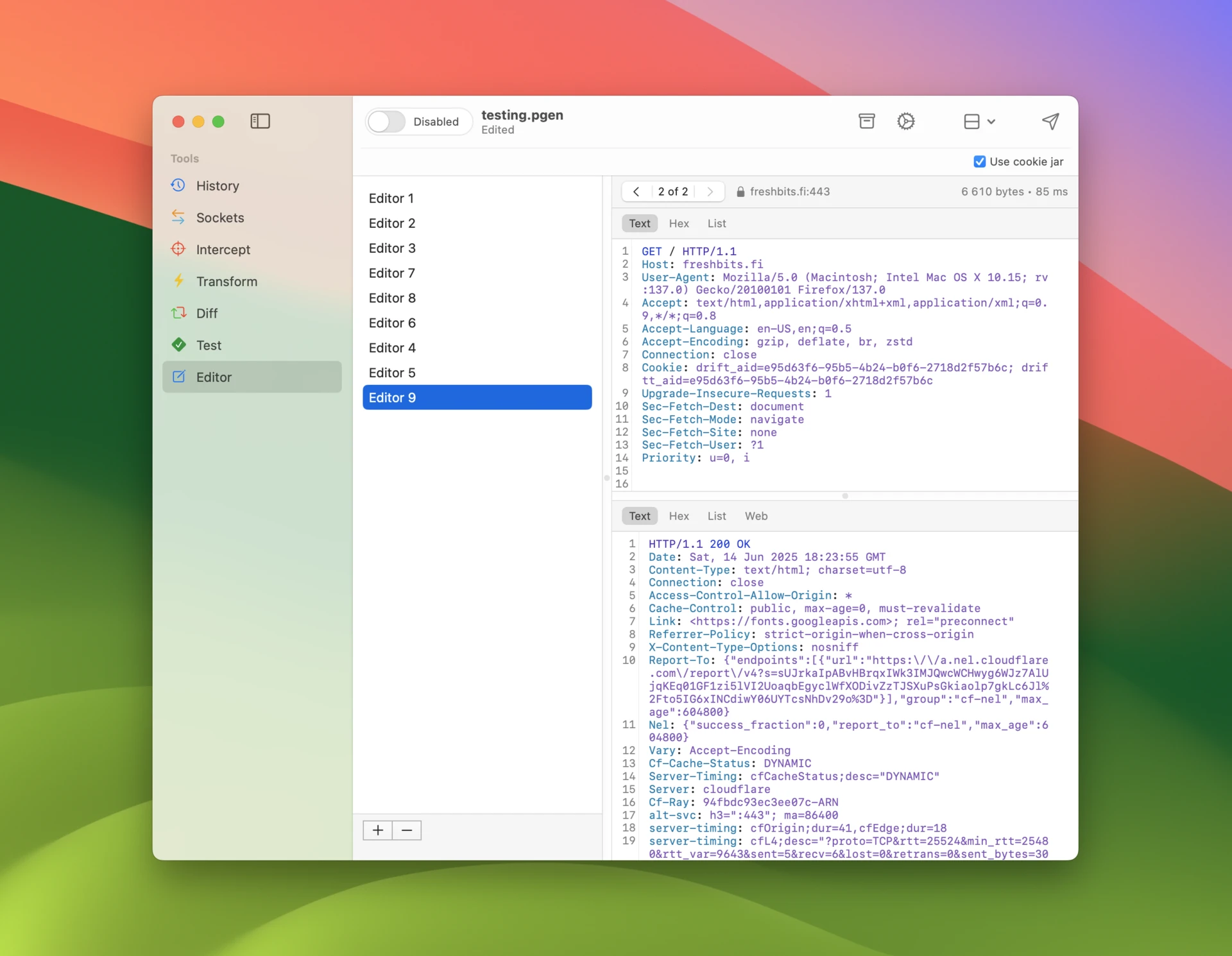
Editors list
Use the list on the left to manage your editors. Drag and drop items to rearrange them – note that you can select and drag multiple items at once. Press Enter to rename items.
Use command-e keyboard shortcut to edit a request in History tool or add a new editor using control-n keyboard shortcut in the editors list.
Modes
You can edit your request in various modes:
- Text mode shows the HTTP message as text. It uses a Runestone based editor with a custom Tree-sitter grammar to do fast syntax highlighting. Format for body data is dynamically selected based on
Content-Typeheader value.
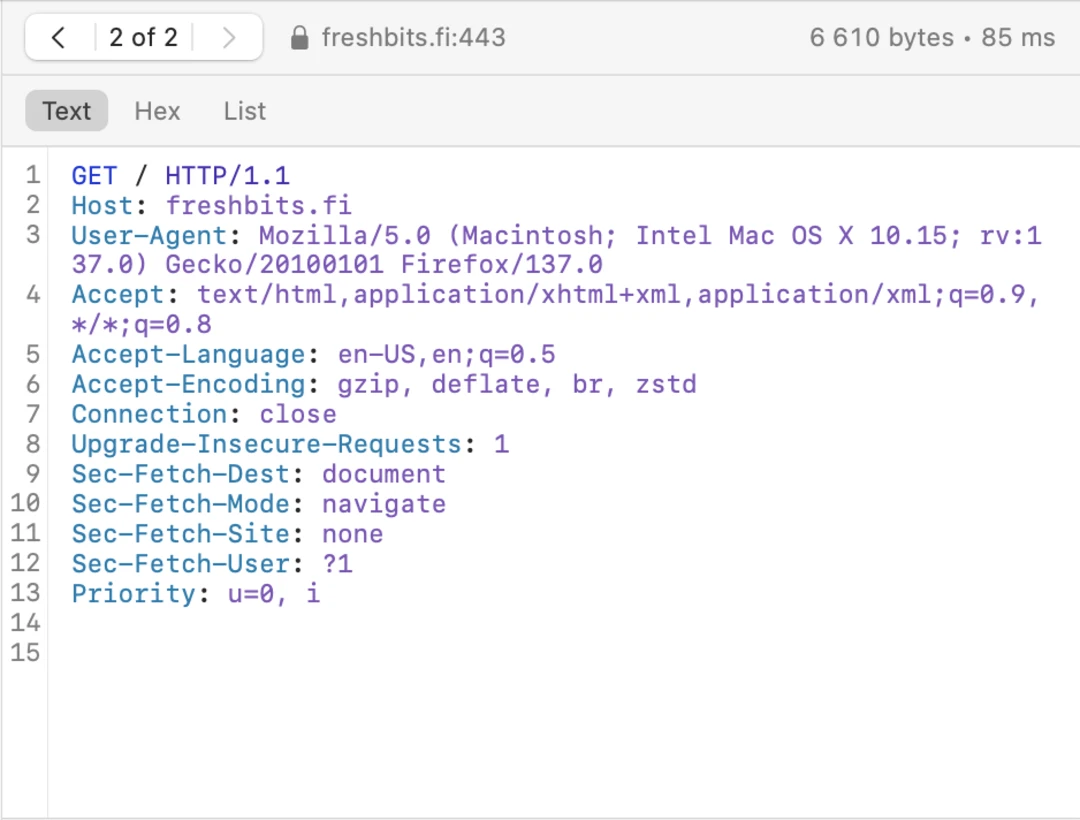
- Hex mode shows the HTTP message in a hex editor. It uses HexFiend as the hex viewer. You can either save the entire message or select a range of bytes and click Save to save them to a file.
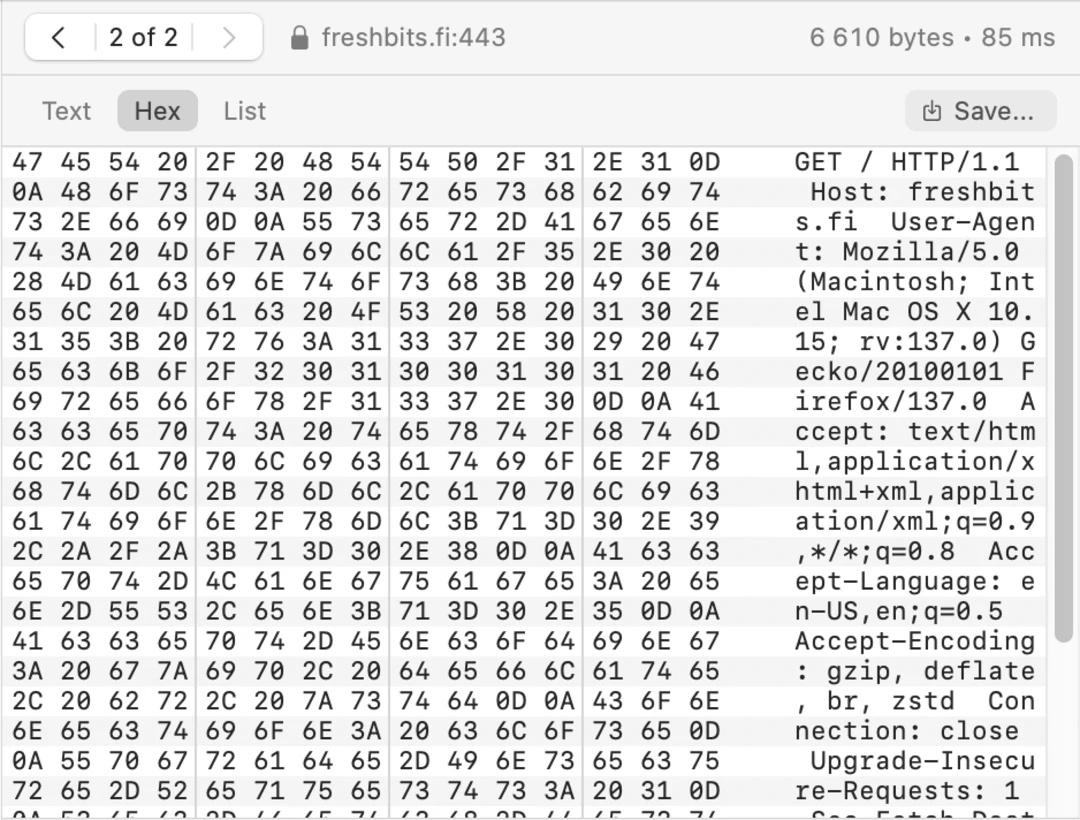
- List mode shows the HTTP message in a list. You can change the request method and path. Below it you have options to add, remove and reorder query items and headers.
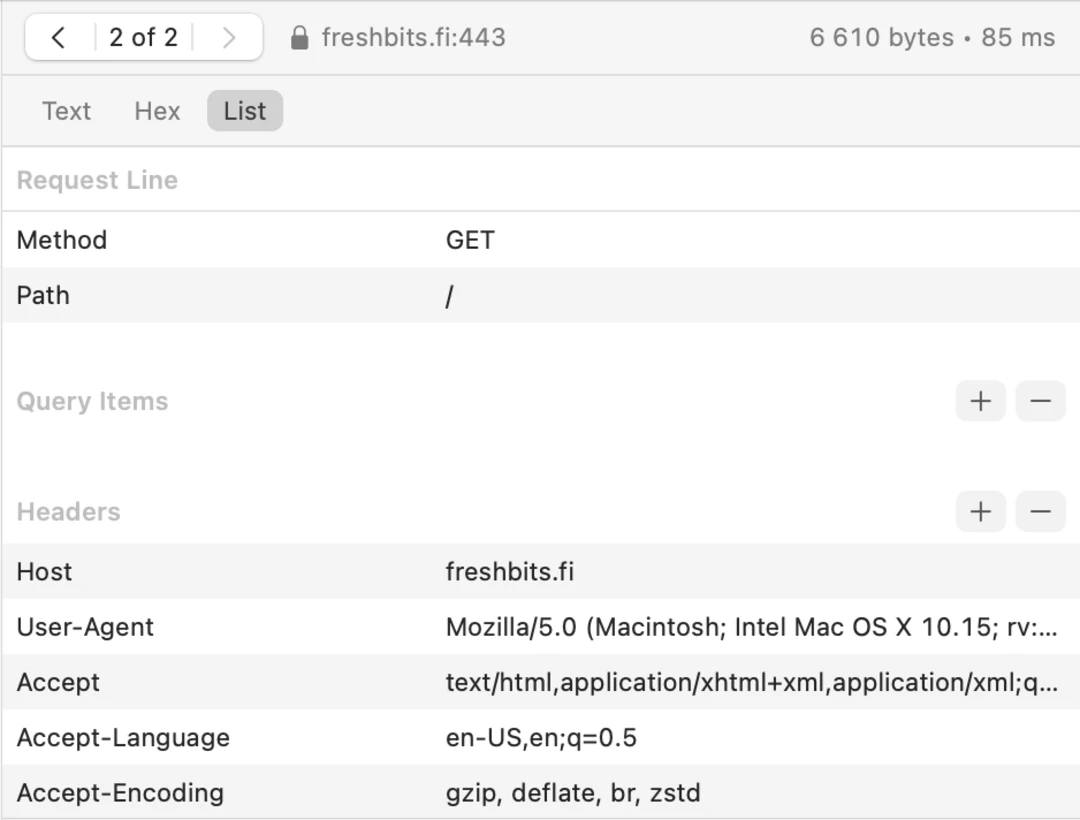
Target
Click the host button to open the target popup.
Use the popup to configure host and port of the target server. Select whether to connect using TLS or not.
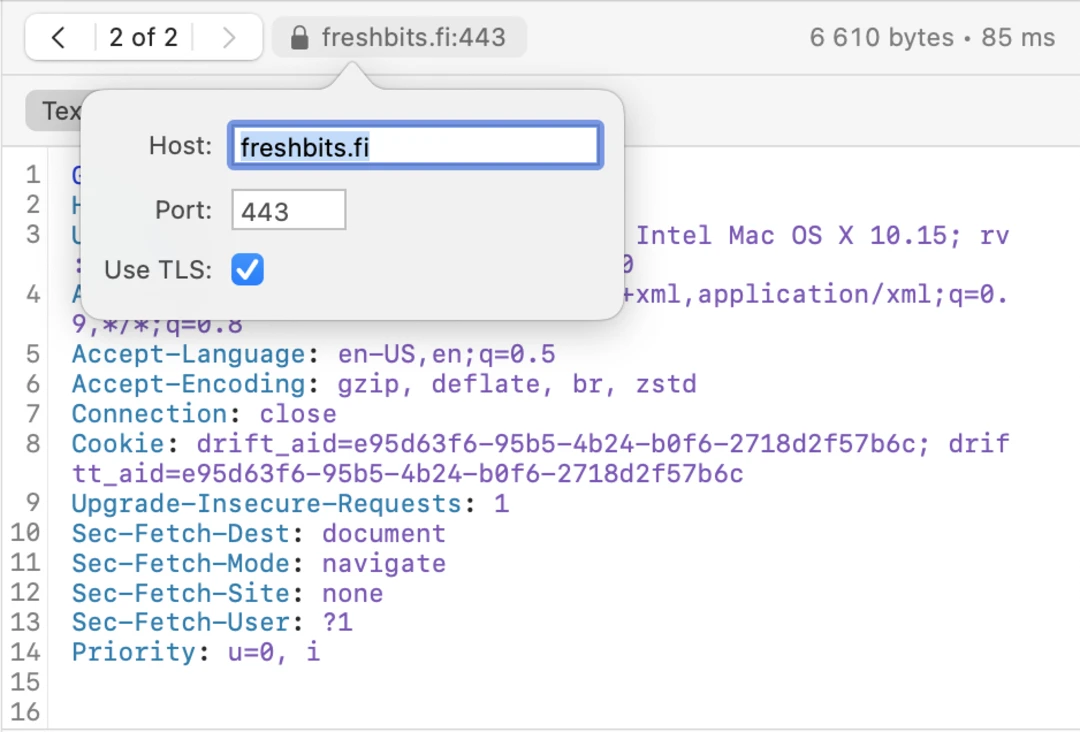
Navigation
Previous requests and their responses are saved so you can go back in your edits.
Click the middle part of the navigator to open a popup window of all versions. Use keyboard shortcut control-command-g to open this popup, control-command-left to go back and control-command-right to go forward.
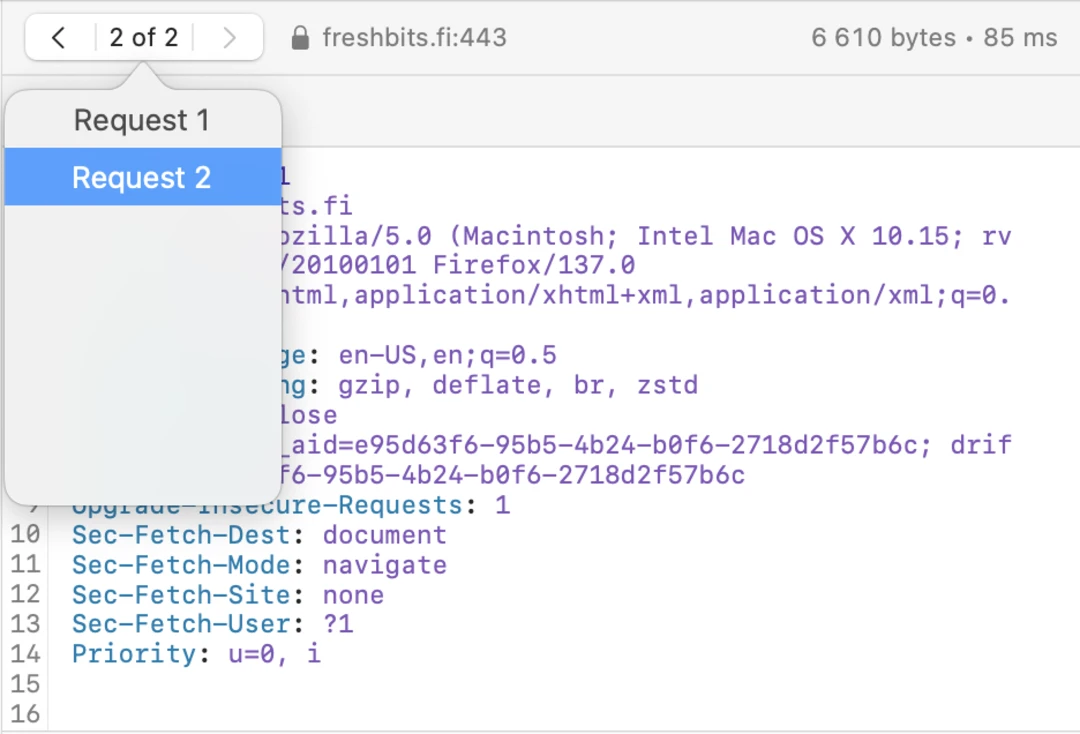
Sending requests
Use command-⏎ keyboard shortcut to send the request or click Send toolbar button. Use command-. keyboard shortcut to close connection while waiting for response.
Response data will be shown in the response view as it is received.
If your request does not include Connection: close header, and the server does not close the connection, the connection will stay open. You can close the connection using the Close button that appears in the request editor toolbar.
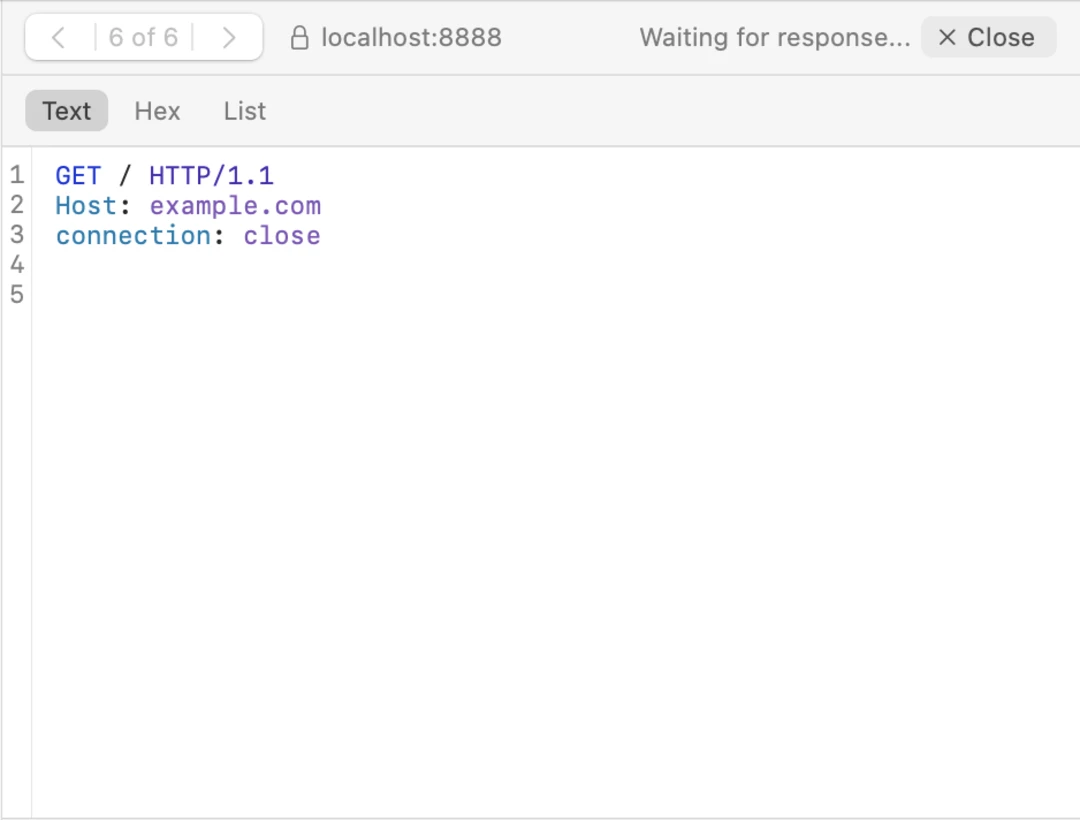
Options
Select Use cookie jar in the accessory toolbar to use Cookie Jar to automatically update editor requests with cookies. You can also open the cookie jar using the toolbar button.
Open Editor options to customize how requests are sent.
-
Select a connection timeout after a specific time interval. Set this to a larger value if your target server delivers responses very slowly.
-
Enable Add ‘Connection: close’ to new editors to automatically add this HTTP header. It signals to the remote server that we wish to close the connection.
-
Enable Update ‘Content-Length’ header to automatically update the value of this HTTP header. Only disable this option if you specifically want to test server behavior with incorrect body data length.
-
Decompress response data allows you to disable automatic decompression of message data. This will usually cause the data to get left in compressed (e.g. gzipped) format.
-
Disable TLS certificate verification in case you want tests to proceed even if a TLS certificate validation fails for some reason, for example when the certificate is expired.