On this page
smartphone
Installing Proxy
Set up VPN extension and trust CA certificate.
Proxygen for iOS requires some setup before you can use it monitor your device’s network traffic. It uses a VPN extension to run a local HTTP proxy.
You also need to install a CA certificate to the iOS device to allow Proxygen app to decrypt HTTPS traffic from apps.
The proxy stores HTTP messages in a local cache until the Proxygen app becomes active again. When you bring the Proxygen app to the foreground, it reads all messages from the cache and writes them to the open document.
The sole purpose of the VPN extension is to run the proxy while the Proxygen app itself is suspended in the background. There is no actual VPN tunnel to any remote server.
Install VPN extension
- Navigate to app settings and tap Install Proxy.
- Tap Install VPN Extension and enter your passcode to install the VPN configuration.
- Tap Activate VPN to enable the just installed VPN configuration.
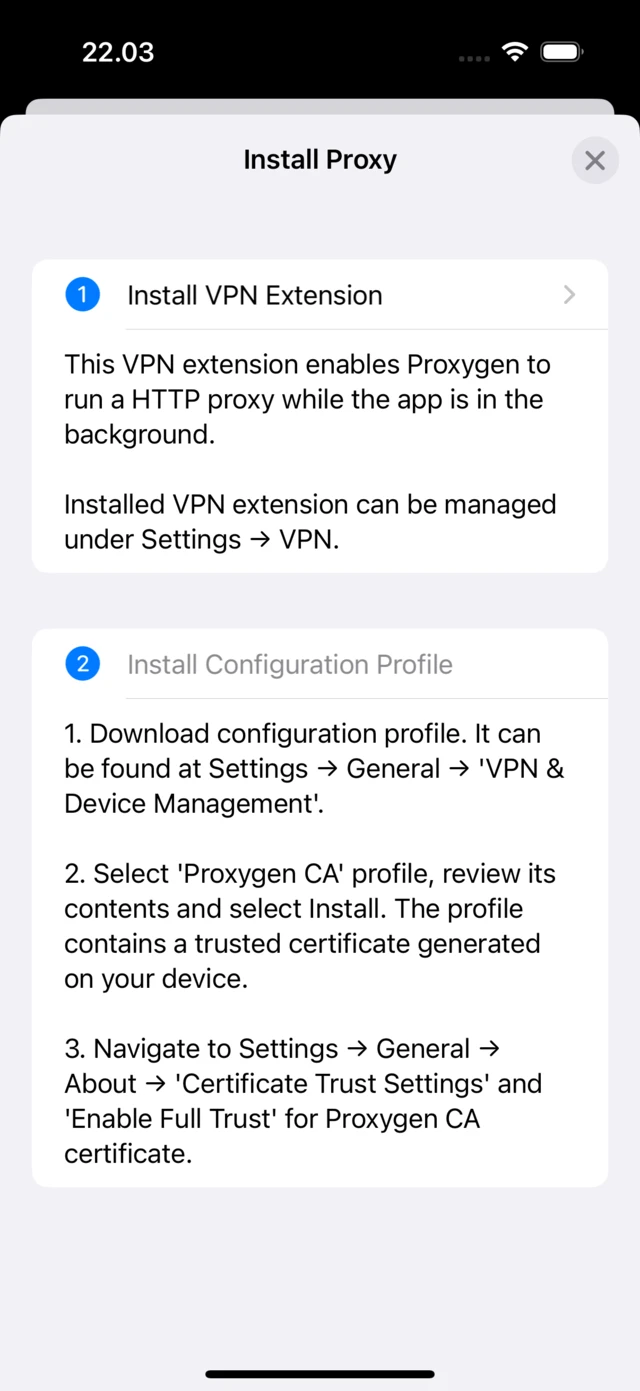
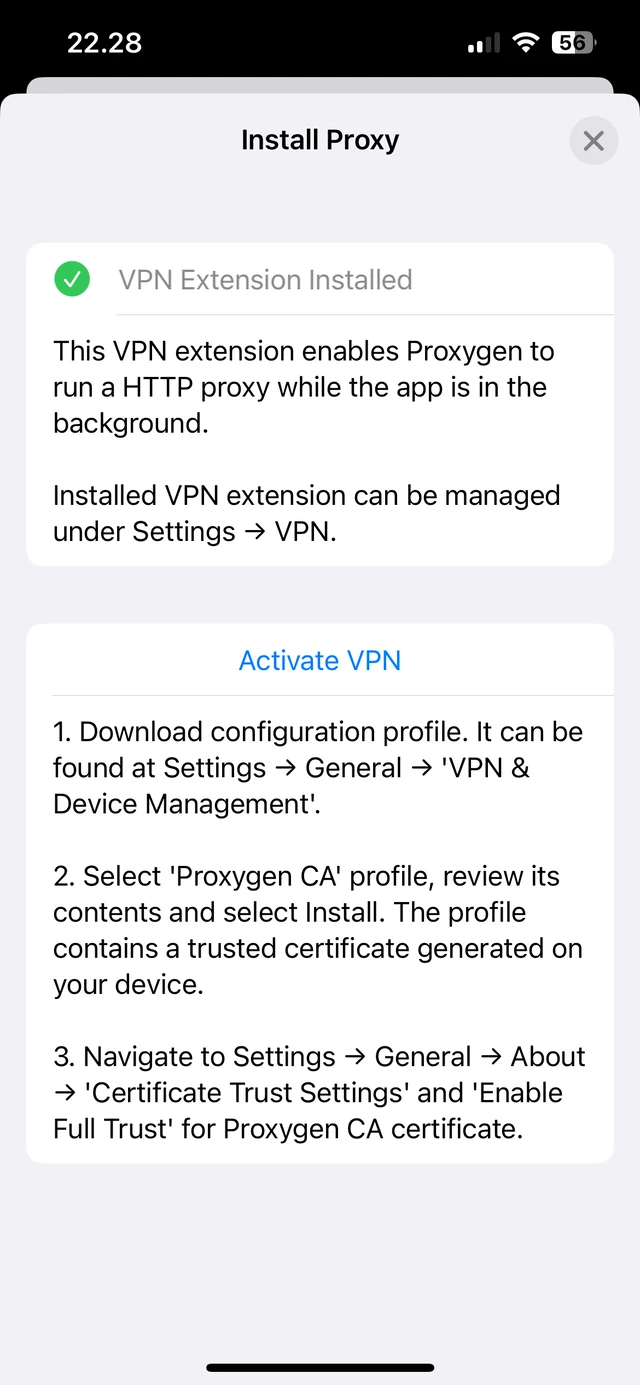
Install CA certificate in iOS
- Next, tap Install Configuration Profile which opens the Safari browser.
- iOS will pop up a dialog for downloading a configuration profile. This profile contains the Proxygen CA certificate of the Mac app. Tap Allow to download.
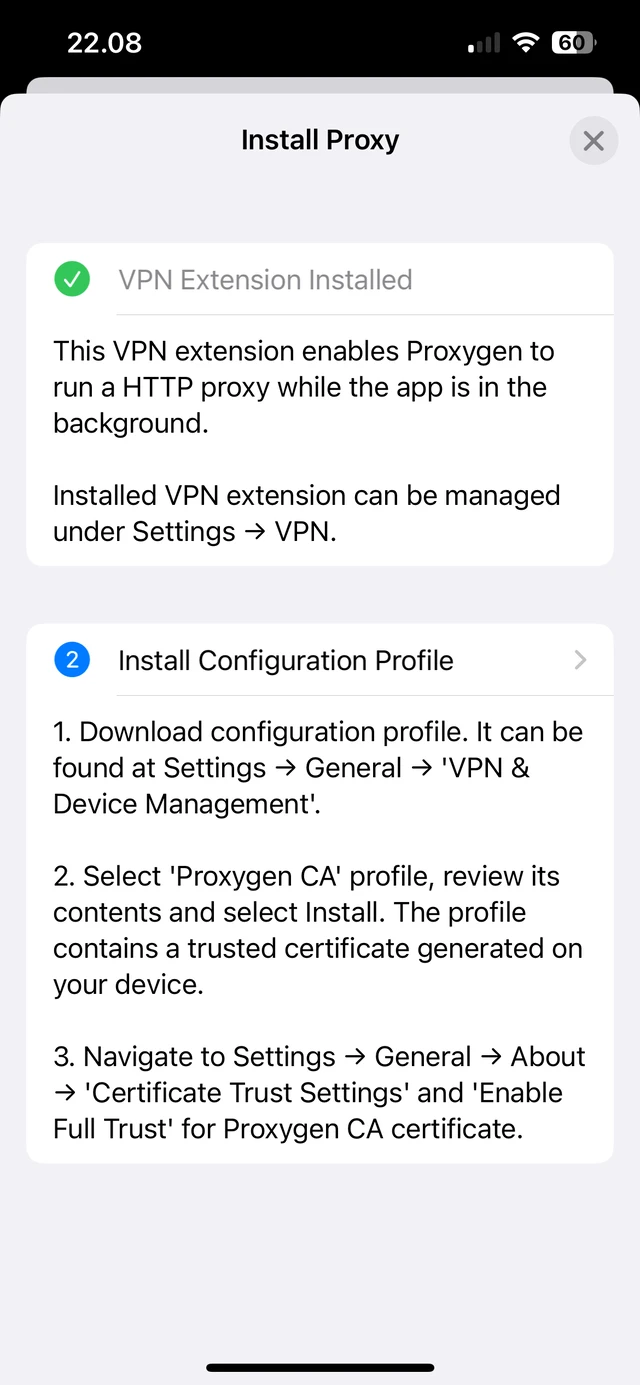
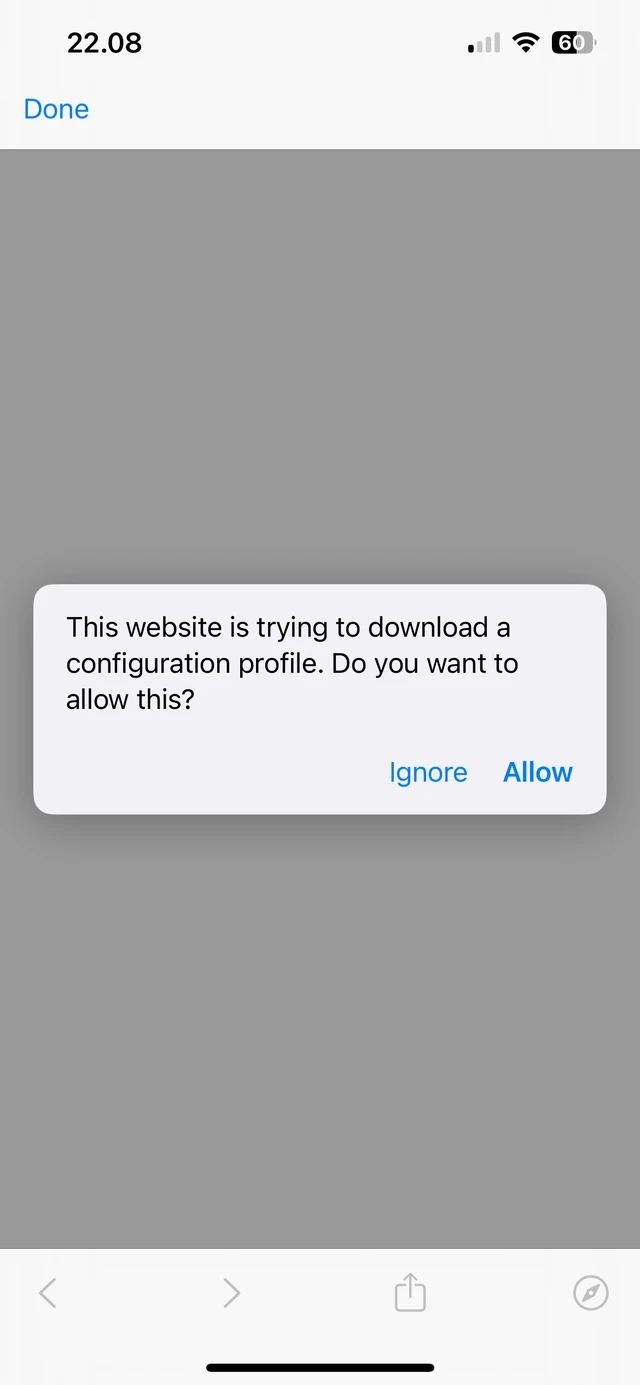
- Navigate to Settings → General → VPN & Device Management.
- Install the just downloaded profile. This will make the Proxygen CA a trusted root certificate on your iOS device, allowing the Proxygen Mac app to decrypt HTTPS traffic from apps.
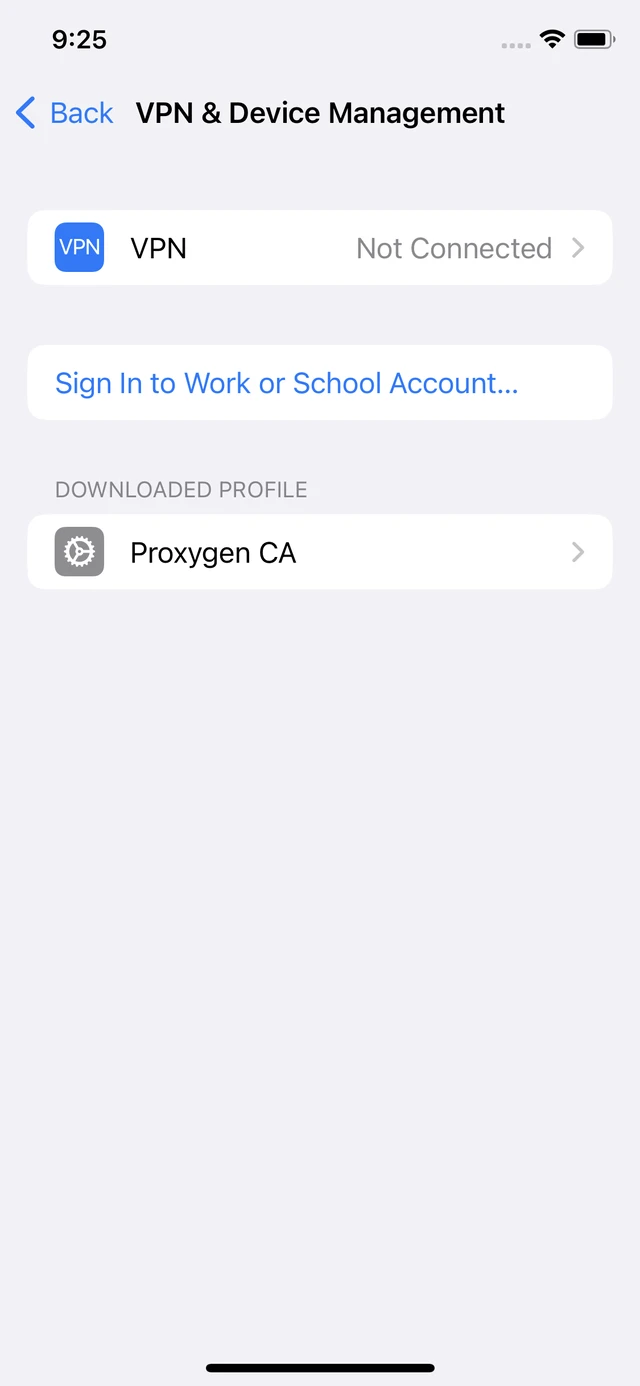
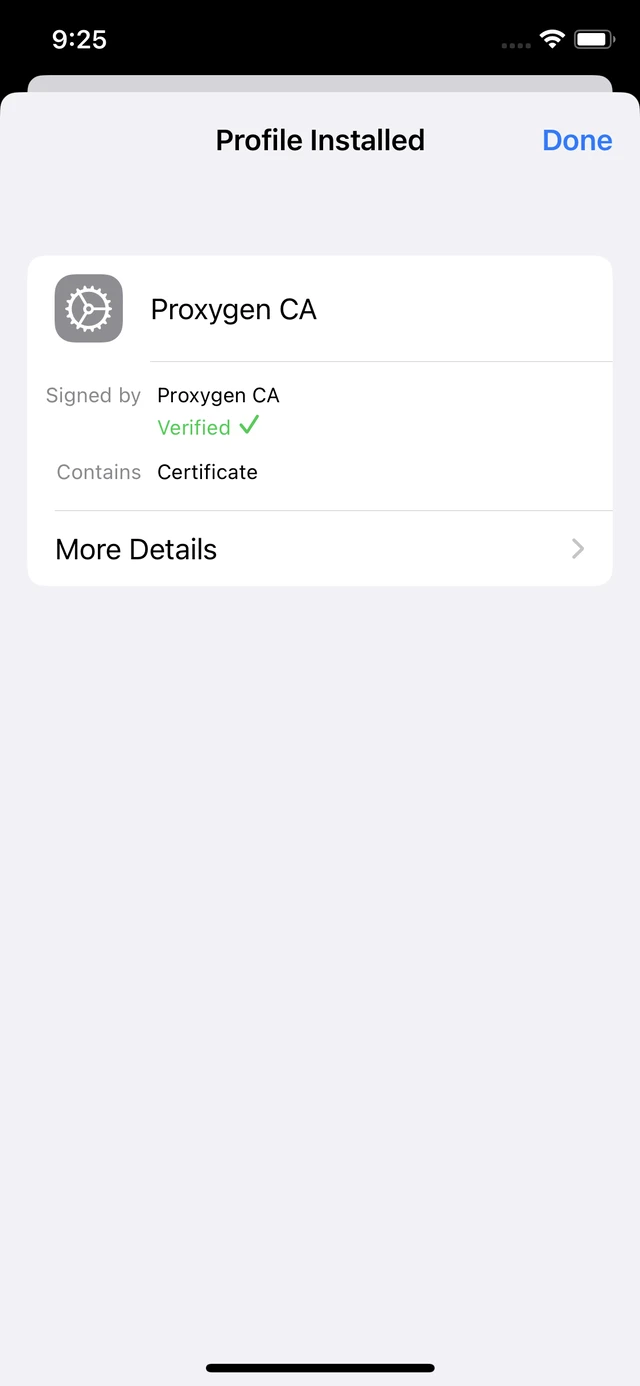
- Navigate to Settings → General → About → Certificate Trust Settings.
- Enable full trust for Proxygen CA root certificate.

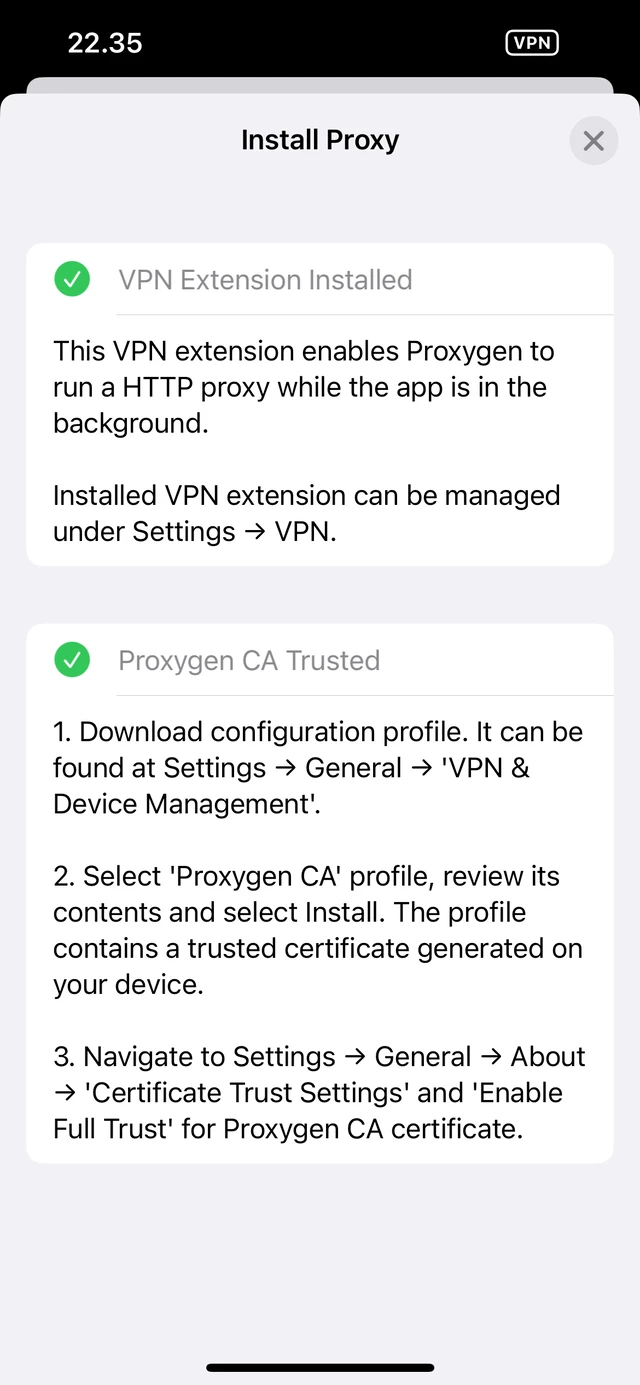
You should now be able to enable the proxy and see the HTTP messages of apps on your iPhone.
Many apps employ certificate pinning techniques that cause them to reject HTTPS MitM attempts. Unless you can find a way to bypass these protections, you won’t be able to monitor traffic of these apps in Proxygen.
Some HTTP client libraries used in iOS apps may not use proxies configured in iOS settings. These connections will not be captured in Proxygen.